How to Upload Editorial Footage
- 123RF Content Acquisitions Team
- Aug 10, 2022
- 2 min read
Updated: Aug 11, 2022
ED Footage Submission Requirements
Only MOV, WMV, MP4, AVI and M2TS file formats are accepted.
The footage must be in at least 720p quality.
The footage file size must NOT exceed 4GB.
The maximum duration for each footage should NOT exceed 120 seconds.
Camera brand used to shoot the footage must NOT be included in the description or keywords field.
Please ensure that the description is in editorial format. Refer to Guide to Describing Editorial Footage Content if unsure.
Uploading Your Footage
Launch and connect to your FTP. Double click on the “Editorial” folder.

Connect to:
Host : footage.ftp.123rf.com
Username : Your 123RF Account Username
Password : Your 123RF Account Password
Local site : Where your files are located
Remote site : Where your files will be uploaded
This is where you may check on the status of your uploads; Queued, Failed and Completed
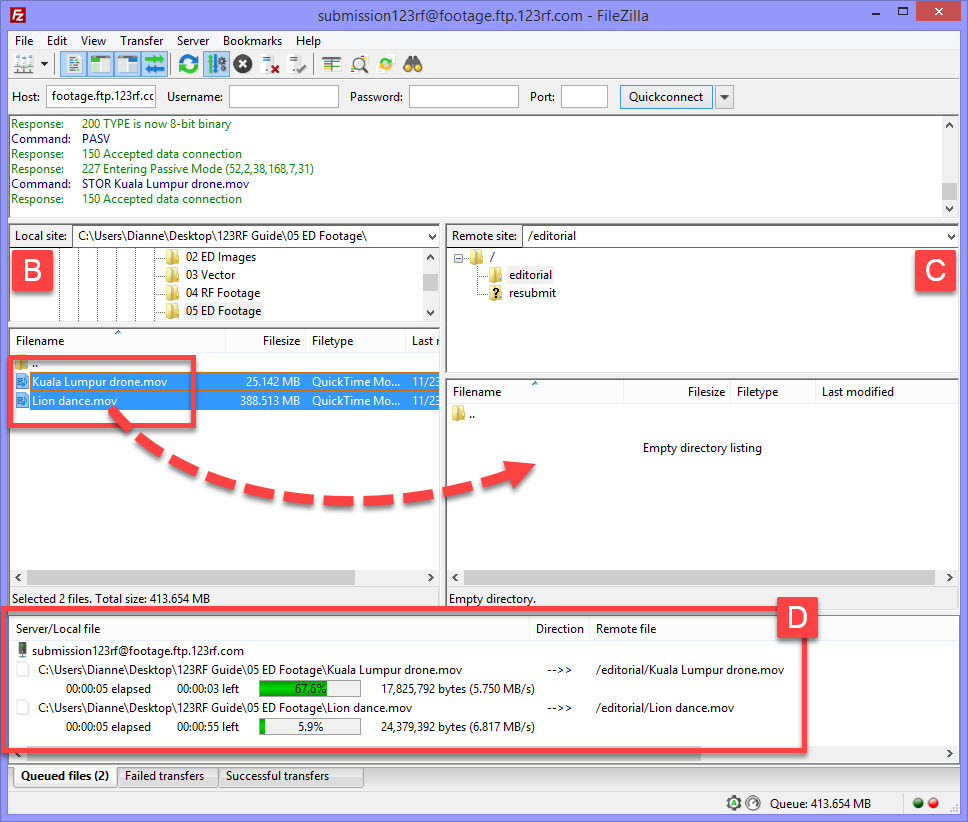
Drag and drop your footages from section B (Local site) to section C (Remote site). Your uploads will begin and you will see the progress in section D. Please refer to the image above.
Once your footages have been uploaded, you will see them in section C (Remote site).
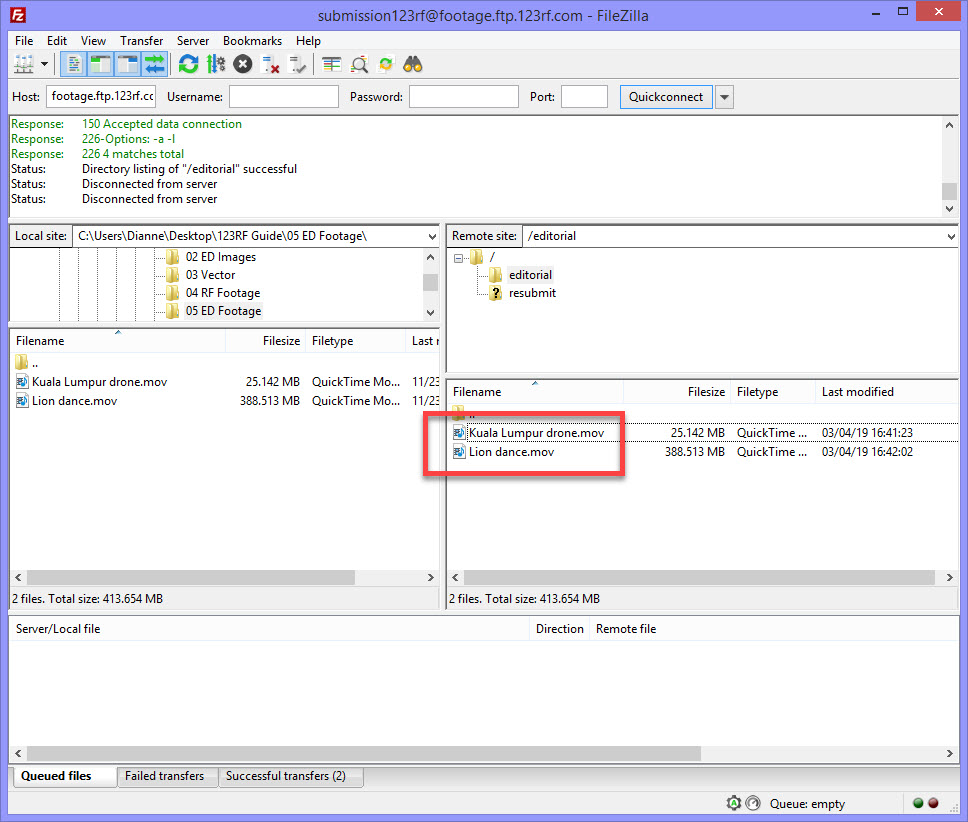
Login to 123RF.com.
Access the Contributor’s Dashboard by clicking on your Username at the top right button and clicking on Contributor Dashboard.

Click on the “Upload Content” button and select "Footage"

Select “Footage (Editorial)” from the dropdown menu

Tick the “Agreement” box and click on “Next”

Your files will be queued for processing. You may leave the page as it will not disrupt the process

Completing your Submissions
Once your footage are done processing, it’ll appear in Step 5: Manage Media where you can add Descriptions and Keywords to complete your uploads.

There are 4 tabs in your Manage Media page;
All – Shows you all your content
Accepted – Content reviewed and approved
Rejected – Content reviewed and rejected
Incomplete – Content pending for review or content missing description and keywords
Explore more information with our Complete Guide To Describing And Keywording Footage.



Comments