How To Upload Audio Content
- itadmin123rf
- Jun 26, 2020
- 2 min read
Updated: Aug 10, 2022
Audio Submission Requirements
Mono and stereo are accepted.
MP3 files must be in minimum of 320kbps depth.
Only AIFF, WAV, MP3 file formats are accepted. Upload either one file format only.
Audio bitrate for all AIF and WAV files should be either in 16-bit or 24-bit.
Copyrighted keywords and equipment brand used to produce the audios must NOT be included in the description or keywords field.
We will only accept audio files with a sampling rate of either 44.1 kHz or 48 kHz.
Uploading Audio Content
Launch and connect to your FTP

A) Connect to:
Host : audio.ftp.123rf.com
Username : Your 123RF Account Username
Password : Your 123RF Account Password
B) Local site : Where your files are located
C) Remote site : Where your files will be uploaded
D) This is where you may check on the status of your uploads; Queued, Failed, and Completed
Drag and drop your tracks from section B (Local site) to section C (Remote site). Your uploads will begin and you will see the progress in section D. Please refer to the image above.
Once your tracks have been uploaded, you will see them in section C (Remote site).

Login to 123RF.com.
Access the Contributor’s Dashboard by clicking on your Username at the top right button and clicking on Contributor Dashboard.

Click on the “Upload Content” button and select Audio

Tick the “Agreement” box and click on “Next”

Your files will be queued for processing. You may leave the page as it will not disrupt the process
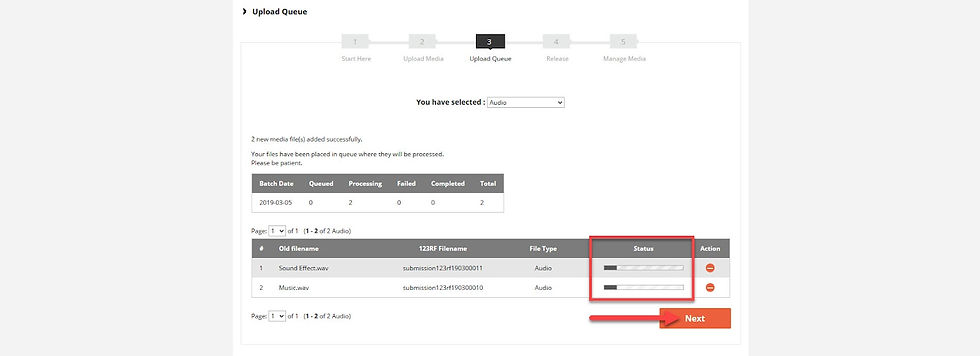
Completing Your Submissions

Once your audio tracks are done processing, it’ll appear in the Step 5: Manage Media where you can add Title, Descriptions, Keywords and more to complete your uploads.
There are 4 tabs in your Manage Media page:
Draft – Shows recently uploaded content, insert keywords and descriptions here
Pending – Content pending for review
Rejected – Content reviewed and rejected
Accepted – Content reviewed and accepted
That’s basically how you can go about uploading audio content to our platform. For more detailed information, explore our Guide to Describing and Keywording Audio Content.
Landed on this page by accident? If you’re new to the microstock industry, read this to see where your stock submissions will be applied after buyers purchase them. For more information on what happens when you sign up as a contributor, explore our official blog contributor archive.



Comments